Userguide standard - Calendarforum
Main menu:
Userguide standard
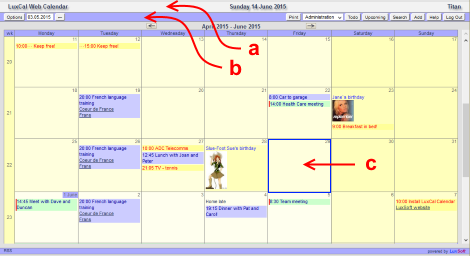
a: title bar b: navigation bar c: day
Table of Content
Overview
The LuxCal calendar runs on a web server and can be viewed via your web browser.
The title bar shows the calendar title, the date and the name of the current user. The navigation bar contains menus and links to navigate, log in/out, add an event, etc. Access rights determine which menus and links are displayed. The various calendar views are displayed below the navigation bar.
Logging In
If the calendar administrator has given View rights to public access users, the calendar can be viewed without logging in.
Clicking Log In at the right of the navigation bar takes you to the log in screen. Enter either your username or email address and the password provided by the LuxCal administrator then click Log In. Select "Remember me" before clicking Log In to be automatically logged in the next time you visit the site. To reset your password, click the "Send New Password" link to have a new one emailed to you
You can change your personal log-in data by selecting 'Change my data' on the log in page.
If you are not registered yet and the calendar administrator has enabled self-registration, you can click 'Register' on the log in page; otherwise the calendar administrator can create an account for you.
Calendar Options
Clicking the Options button on the navigation bar will open the calendar's Options Panel. On this panel you can select:
The calendar view (year, month, week, day, upcoming or changes).
An event filter based on event owners. Events of one single owner or multiple owners can be selected.
An event filter based on event categories. Events in one single category or multiple categories can be selected.
The user interface language.
After having made your choices, the Options button in the navigation bar should be clicked again to activate your choices.
Note: The display of the event filter menus and the language menu may have been disabled by the calendar administrator.
Calendar Views
In all views, further details of the event will pop up when hovering over the event title. For private events the background color of the pop up box will be light green and for repeating or multi-day events the border of the pop up box will be red. In Upcoming view, URLs in the description field of events will automatically become hyperlinks.
In all views the day of today will have a blue border and if a new date has been selected with the date picker in the navigation bar, this date will have a red border in month and year view.
Events in a category with "check box" activated by the LuxCal administrator will have a check box displayed in front of the event title. This can be used to flag events as "completed," for example. Users with sufficient rights can click this box to check/uncheck it.
Text Search
Click the triangle on the right side of the navigation pane to open the Text Search page. This page contains detailed instructions regarding the use of the search function.
Logging Out
To log out, click Log Out on the navigation bar.
About LuxCal
Produced by: Roel Buining Website and forum: www.luxsoft.eu/
LuxCal is freeware and may be redistributed and/or modified under the terms of the GNU General Public License.